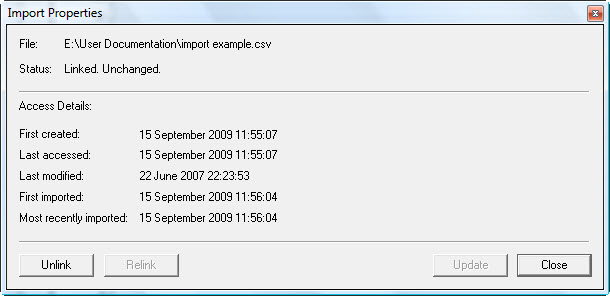Checking and updating imported file properties
To check and update imported file properties:
- Select the Data Profile containing the imported data.
-
Right-click in the graph and select
.
The following information panel is displayed.
If the original data file has not been changed since it was imported, click the Close button.
If the original data file has been changed since it was imported, click the Update button.
-
Enter the correct information about rows, columns and headers as
described in step 4 of
Importing data for a
single Arrival or Event Profile.
If there are no formatting or time errors in the updated file, it is successfully updated and the new values are reflected in the Data Profile.